Contrary to a popular misconception, the stock apps are not equivalent to stock market apps; they are the applications that come automatically with macs. One of the most important of these is Finder, which organizes all material on your mac into folders, files, and groups, then allows you to search it in order to find what you are looking for. This automatically organizes your items into elementary groups that can be seen on the left side of the finder, but it is your job to divide them up further by creating various folders and saving or moving material into them. If you let this get too messy, however, it soon will be chaotic, and it is very time-consuming to organize later. Another crucial application is the App Store, which of course allows you to obtain any apps you need that you do not already have (of which there should be few). It also alerts you of any updates that are available for your current apps. Finally, Safari serves, as most know, as a browser to surf the internet. I, for one, am baffled as to why one would be motivated to go surfing on a safari (or how this could be done), but in any case the application is extremely useful.
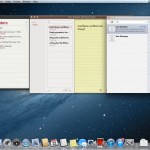 A substantial number of stock apps have to do with calendars and reminders; the main one, the calendar, allows you to configure, organize, and change your upcoming events. It also conveniently displays the date on the app symbol on the dock without you having to open it. There are a number of different ways to view your events (day, week, month, and year), and you can also create different calendars to separate, for example, work and home events. Reminders, though many people neglect it, is a very useful app; it is much like the calendar, except it is more specialized. Inside each category that you create, you can make extensive lists of things to do, as well as set multiple alarms to remind you when and where to do them. Once an event is complete, you simply check the box next to it, and it will automatically transferred into the “completed” category under the date that it was finished, in case you want to look back at it. Notes is, of course, a virtual notepad, and is much more diversified in its uses than reminders is; is it also, however, more limited in its higher functions. It is possible to send notes to people, but if you need a to-do list or a reminder of an event, then the former two applications are more suited to your purpose.
A substantial number of stock apps have to do with calendars and reminders; the main one, the calendar, allows you to configure, organize, and change your upcoming events. It also conveniently displays the date on the app symbol on the dock without you having to open it. There are a number of different ways to view your events (day, week, month, and year), and you can also create different calendars to separate, for example, work and home events. Reminders, though many people neglect it, is a very useful app; it is much like the calendar, except it is more specialized. Inside each category that you create, you can make extensive lists of things to do, as well as set multiple alarms to remind you when and where to do them. Once an event is complete, you simply check the box next to it, and it will automatically transferred into the “completed” category under the date that it was finished, in case you want to look back at it. Notes is, of course, a virtual notepad, and is much more diversified in its uses than reminders is; is it also, however, more limited in its higher functions. It is possible to send notes to people, but if you need a to-do list or a reminder of an event, then the former two applications are more suited to your purpose.
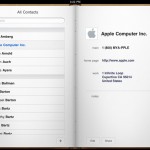 There are a number of miscellaneous utilities applications that also need to be addressed, though most are fairly simple. The dictionary, for example, has a dictionary, thesaurus, and a mysterious “apple” dictionary, all of which are handy, yet straightforward. The contacts are slightly more elaborate, and have many different types of slots for information- even nicknames; in fact, if you tell Siri to call you something, she will put that name in your contacts under “nickname”. You should always add information to your contacts as soon as you get it, because weathered users have discovered the hard way that it is disconcertingly easy to lose it, try and remember it, remember it wrong, then end up calling an old lady in Pennsylvania and asking her what she did with your baseball cards. The calculator is not quite as useful for most people, but it is good to have if you need it- and can find it. It is not very complex, but does have a number of fairly advanced functions. Finally, mail is reasonably standard, except that the notes application is attached to it.
There are a number of miscellaneous utilities applications that also need to be addressed, though most are fairly simple. The dictionary, for example, has a dictionary, thesaurus, and a mysterious “apple” dictionary, all of which are handy, yet straightforward. The contacts are slightly more elaborate, and have many different types of slots for information- even nicknames; in fact, if you tell Siri to call you something, she will put that name in your contacts under “nickname”. You should always add information to your contacts as soon as you get it, because weathered users have discovered the hard way that it is disconcertingly easy to lose it, try and remember it, remember it wrong, then end up calling an old lady in Pennsylvania and asking her what she did with your baseball cards. The calculator is not quite as useful for most people, but it is good to have if you need it- and can find it. It is not very complex, but does have a number of fairly advanced functions. Finally, mail is reasonably standard, except that the notes application is attached to it.
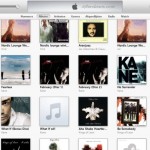 The musical applications that come standard are Garage Band and iTunes, both of which take up much of your mac’s energy when they are open. Garage Band allows you to create music, and iTunes holds the songs that you upload onto it, including yours. Both are complicated, but easy to navigate once you get accustomed to them. For extra money, make that a lot of extra money, you can buy Logic Studio, an Apple app that professionals use for recording music.
The musical applications that come standard are Garage Band and iTunes, both of which take up much of your mac’s energy when they are open. Garage Band allows you to create music, and iTunes holds the songs that you upload onto it, including yours. Both are complicated, but easy to navigate once you get accustomed to them. For extra money, make that a lot of extra money, you can buy Logic Studio, an Apple app that professionals use for recording music.
The photo and movie applications are abundant on your Mac. Considering that Macs are known for their editing genius, that is no surprise. Macs have iPhoto, an app that allows you to view photos stored on your hard drive and also perform minor cosmetic operations on them. For more complex photo editing, check out Apple’s own Photoshop-like software Aperture. Photo Booth is an app that only works with Mac computers equipped with a camera. It is an app that many teenage girls have come to know and love since it is an app that allows you to take a forward facing pictures. In addition to taking normal forward facing images, it allows you to take images with effects to distort whatever is in your camera’s view. The third app is the Preview app. It is the app that opens when you want to look at a preview of a picture before your download it. Finally, the iMovie app is a world renown app that many people buy Macs in order to use it. While it is considered consumer-level editing, I have seen some amazing editing done on iMovie. If it is not enough for you, try Apple’s Final Cut Pro, one of the most complex and detailed video editing softwares on the planet.
 FaceTime and Messages are two important social apps on the Mac (FaceTime: Snow Leopard and above, Messages: Mountain Lion only). The first app is the Jetsons come to life. The FaceTime app allows you to video call anyone that you know who has FaceTime on their Apple devices. The Messages app is used for text messaging anyone you know who has Messages (anyone who runs iOS or is on a Mac).
FaceTime and Messages are two important social apps on the Mac (FaceTime: Snow Leopard and above, Messages: Mountain Lion only). The first app is the Jetsons come to life. The FaceTime app allows you to video call anyone that you know who has FaceTime on their Apple devices. The Messages app is used for text messaging anyone you know who has Messages (anyone who runs iOS or is on a Mac).
It is very important to understand your stock apps before looking for other apps that do the same thing, so I hope this has helped.
-Erin
Images Courtesy:
Image #1: http://applenapps.com/feature/os-x-10-8-mountain-lion-hands-on-preview-video-walkthrough
Image #2: http://www.maclife.com/article/reviews/its_all_about_apps
Image #3: http://www.afterdawn.com/software/audio_video/media_management/itunes.cfm
Image #4: http://www.apple.com/mac/facetime/
